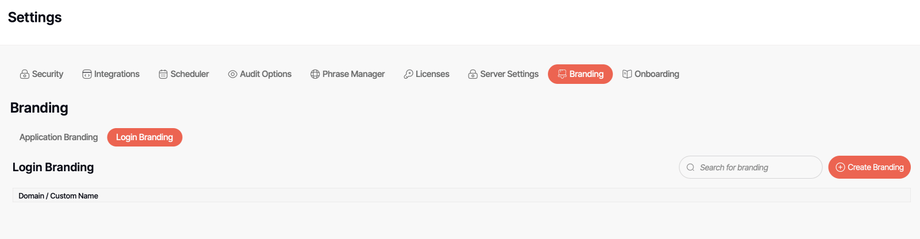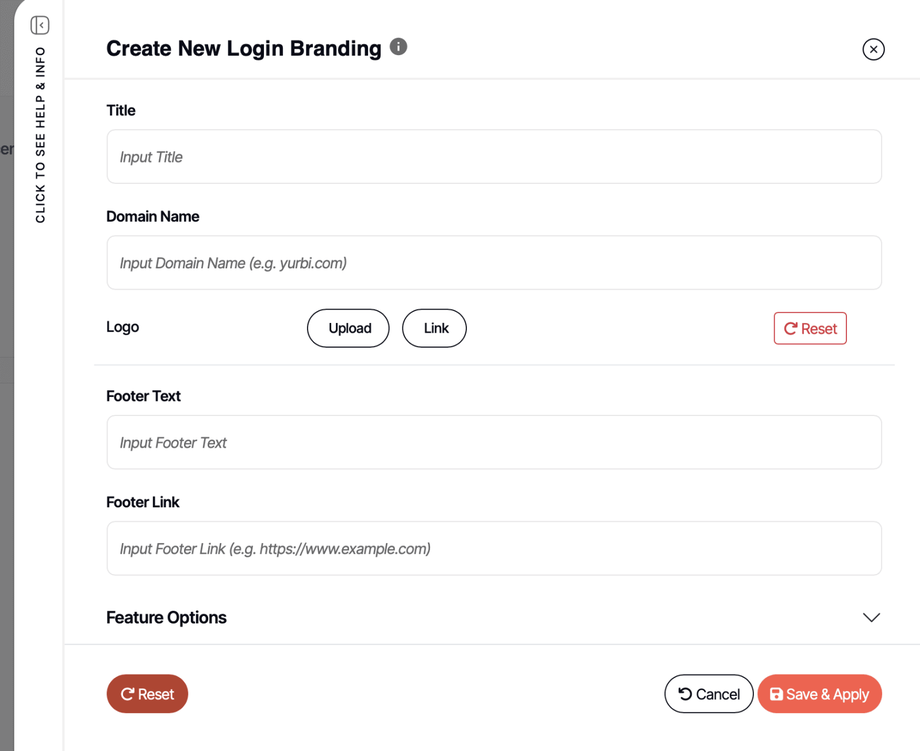Login Page Branding
The login page is often the first interaction users have with your branded DashboardFox environment. With Login Page Branding, you can create a customized login experience that matches your organization's brand - and if needed, domain-specific branding for different access points.
When Login Page Branding Matters
In most embedded scenarios where you're authenticating users seamlessly, they never see the DashboardFox login page. However, login page branding becomes important when:
- Users log in directly to access DashboardFox's full interface
- Different access points require different branding (e.g., internal vs. external access)
- Network issues or session timeouts might redirect embedded users to a login page
- You want consistent branding from the moment users arrive
How Login Page Branding Works
Login page branding uses a domain-based policy system. You can create:
- Domain-specific policy - Branding for a specific custom domain
- A default/fallback policy - Applied when no domain-specific policy matches
Important: By default, DashboardFox includes 1 Login Page Branding policy. This can be either domain-specific OR a default policy - you choose based on your needs. Additional login page branding policies are available with licensing upgrades if you need both domain-specific and default policies, or multiple domain-specific policies. Contact team@dashboardfox.com to discuss your requirements.
The login page is anonymous (we don't know who the user is yet), so once they log in, their Application Branding policy takes effect.
Creating Login Page Branding
Navigate to Settings → Branding → Login Branding → Create Branding
Configuration Options
Basic Settings
Title The page title that appears in the browser tab. Make this descriptive and brand-appropriate.
Domain Name The fully qualified domain name this policy applies to (e.g., analytics.yourcompany.com).
To create a default/fallback policy: Leave the Domain Name blank. This policy will apply when users access DashboardFox via any domain that doesn't have a specific policy.
To create a domain-specific policy: Enter the full domain name. This is useful if you have internal and external access points, or if you're using custom domains for different groups.
Important: If your users access DashboardFox via both www.yourcompany.com and yourcompany.com, these are considered different domains. With the default single policy, choose which domain to configure for, or contact team@dashboardfox.com about additional policies if you need both.
Branding Elements
Logo Upload your logo or provide a link to it. This appears prominently on the login page.
Footer Text and Link Customize the footer with your own text and hyperlink (such as copyright information or links to your main website).
Feature Options
Click to expand the Feature Options accordion to access these settings:
Primary Button Color The color of the main action button (typically the Login button).
Secondary Button Color The color of secondary buttons or accents on the page.
Favicon Upload your favicon to appear in the browser tab.
Background Image Set a custom background image for the login page. This can dramatically change the look and feel.
Custom CSS Add your own CSS to further customize the page styling beyond the standard options.
Policy Limit Considerations
Single Policy Scenarios
With the default single login page branding policy, consider these approaches:
Option 1: Default Policy (Most Common) Leave Domain Name blank to create a default policy that applies to all access points. This is the simplest approach and works well for most organizations where all users see the same login page regardless of how they access DashboardFox.
Option 2: Domain-Specific Policy Enter a specific domain if you only want custom branding for one particular access point. Users accessing via other domains will see standard DashboardFox branding.
Multiple Policy Scenarios
If your organization has multiple access points requiring different branding (such as internal.company.com and partners.company.com), you can license additional login page branding policies. This allows you to create:
- One default policy as fallback
- Multiple domain-specific policies for different access points
Contact team@dashboardfox.com to discuss your multi-domain requirements.
Fallback Behavior
The system checks for branding policies in this order:
- Exact domain match - If a policy exists for the exact domain, use it
- Default policy - If no domain match and a default policy exists, use it
- DashboardFox branding - If no policies match, display standard DashboardFox branding
Managing Your Login Page Branding
Creating a New Policy
If you need to create a new login page branding policy and already have one defined:
- Navigate to your existing login page branding
- Either disable (toggle off Active Status) or delete the existing policy
- Create your new policy
You'll see the error "DashboardFox only allows one branding record" if you try to save a second policy without removing the first.
Editing Your Existing Policy
You can edit your existing login page branding at any time without needing to delete it. Changes take effect immediately.
When Branding Takes Effect
Login page branding changes take effect immediately - no need to log out or refresh. Just navigate to the login page to see your changes.
Tips and Best Practices
- Start with a default policy to ensure there's always branded login experience
- Use high-quality logos that look good on various screen sizes
- Consider background images carefully - they should not interfere with login form readability
- Keep custom CSS minimal to ensure compatibility with future DashboardFox updates
- Test across browsers to ensure consistent appearance
Common Scenarios
Scenario 1: Single Internal Access Point
Setup: Default policy with company branding
Use Case: All employees access via the same URL and see consistent company branding
Scenario 2: Internal and External Access
Setup: Domain-specific policy for external access, standard DashboardFox for internal
Use Case: Partners accessing via partners.yourcompany.com see custom branding; employees accessing via IP or internal URL see standard branding
Note: To have custom branding for both access points, you would need two login branding policies. Contact team@dashboardfox.com about licensing.
Scenario 3: Departmental Access
Setup: Default policy with organization-wide branding
Use Case: Different departments log into DashboardFox and see the same company branding, but Application Branding differentiates their experience after login
Handling Session Timeouts in Embedded Scenarios
If you're embedding reports and want to prevent users from seeing the login page during session timeouts or network issues, you can configure a redirect. See the Embedded Report and Dashboard Branding article for details on using the custom_handleexpired_session function.
Note: Image formats supported include JPG, PNG, and SVG. WebP format is not currently supported for logo uploads.
Need multiple login page branding policies? Contact team@dashboardfox.com to discuss licensing options for additional policies.