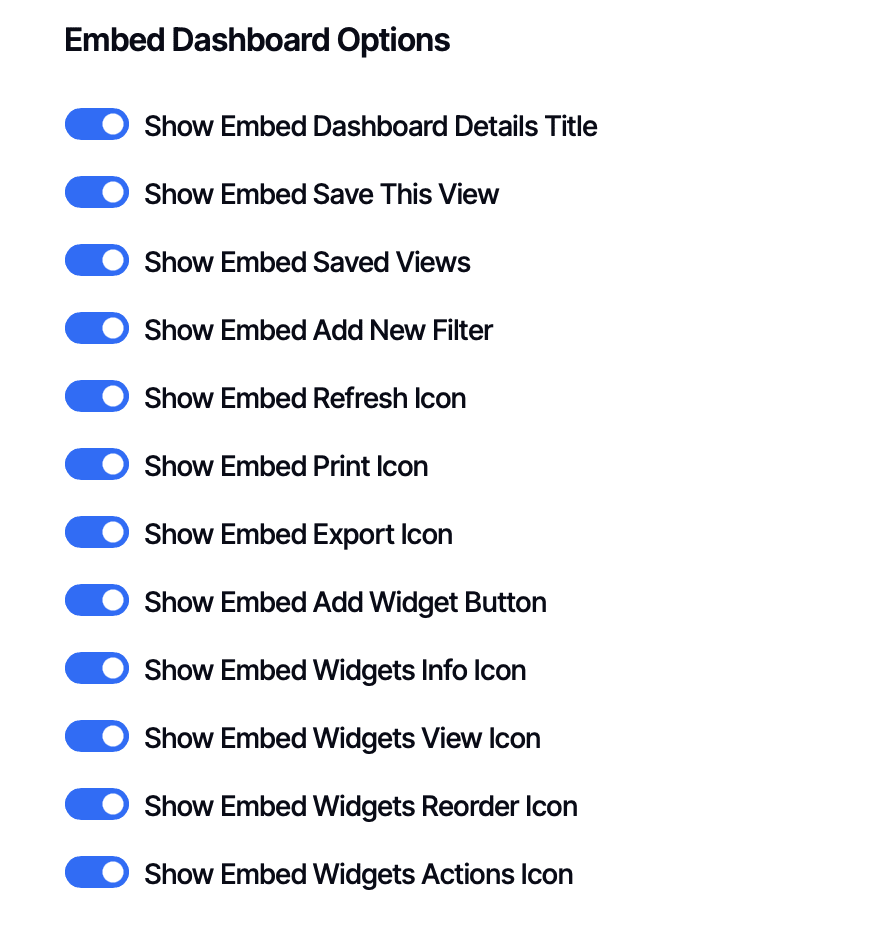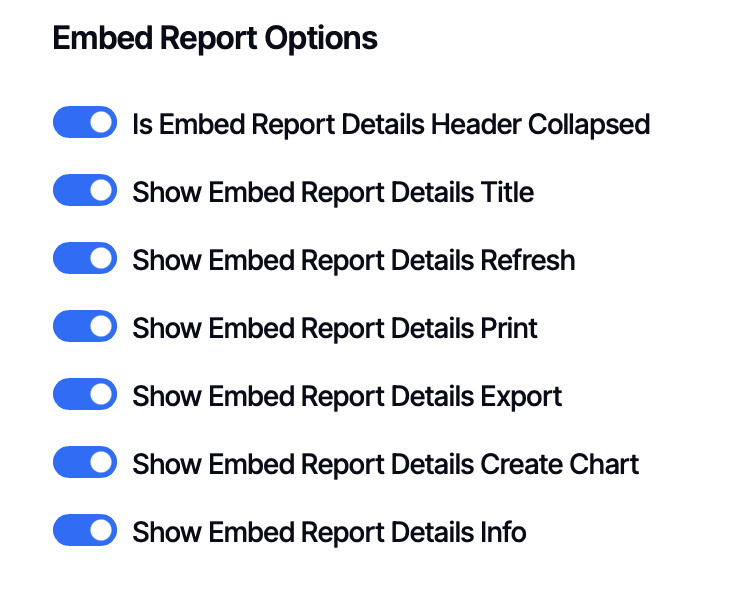Embedded Report and Dashboard Branding
When you embed DashboardFox reports and dashboards into your intranet, internal portals, or applications, you can fine-tune exactly what features are available. This is one of DashboardFox's most powerful branding capabilities - you can create simplified embedded experiences while still giving power users access to advanced features in the full application.
Why Embedded Branding Matters
In embedded scenarios, only the report or dashboard results are displayed within your portal or webpage - not the full DashboardFox interface. Since embedded content often has limited screen space and appears within your application, you typically want to:
- Simplify the interface by hiding features that aren't needed
- Keep the focus on data rather than tools and controls
- Match your portal's design language by removing unnecessary elements
- Control feature access based on department, role, or requirements
Many organizations use both embedded reports in their portals and provide direct access to DashboardFox's full interface for analysts or power users. Embedded branding lets you optimize each experience separately.
How Embedded Branding Works
Embedded branding can be configured in two places, depending on whether users are authenticated:
- For authenticated users (secure embedding): Configure Embed options within Application Branding policies
- For guest/anonymous users: Configure Embed options within Guest Branding
This article focuses on secure embedding with authenticated users, where embedded branding becomes especially powerful.
The Power of Differentiated Experiences
Here's a common scenario that illustrates why embedded branding is so valuable:
Your Organization's Setup:
- You embed key departmental dashboards into your company intranet
- You also provide analysts and power users access to DashboardFox's full interface (Dashboard, Library, Builder)
What You Can Do:
In the embedded version:
- Hide the schedule feature (users access reports when they visit the portal)
- Hide the visualization builder (too complex for embedded view)
- Hide export capabilities (you handle data distribution differently)
- Keep the interface minimal and clean with limited screen real estate
In the full application:
- Show scheduling, allowing analysts to set up automated reports
- Enable the visualization builder for creating charts
- Allow exports in multiple formats
- Provide all the functionality power users need when they have the full screen
This differentiation is possible because you can configure embedded options separately from the standard application interface.
Per-Group Configuration
Unlike guest branding (which is global), embedded branding for authenticated users is configured within Application Branding policies. With your Application Branding policy, you can assign it to specific groups or individual users, and the embedded options you configure will apply to their embedded content.
Common use cases:
- Finance Department gets export capabilities in embeds; other departments don't
- Executive dashboards have minimal controls; operational dashboards have full features
- External partners see simplified embeds; internal teams see full functionality
- Read-only users have viewing features only; analysts have full interactive features
Note: By default, DashboardFox includes 1 Application Branding policy. If you need multiple policies for different departments or user groups, additional policies are available with licensing upgrades. Contact team@dashboardfox.com to discuss your requirements.
Accessing Embedded Branding Options
Navigate to Settings → Branding → Create New Branding (or edit an existing policy)
Make sure you're on the Application Branding tab (for authenticated embedding).
Scroll down to find two sections:
- Embed Dashboard Options
- Embed Report Options
Embed Dashboard Options
These settings control what features are available when dashboards are embedded for users covered by this branding policy. All options are enabled by default - toggle them off to hide features.
Available options:
- Show Embed Dashboard Details Title - Display the dashboard name
- Show Embed Save This View - Allow saving customized dashboard views
- Show Embed Saved Views - Show access to previously saved views
- Show Embed Add New Filter - Enable adding filters to the dashboard
- Show Embed Refresh Icon - Display the refresh button
- Show Embed Print Icon - Allow printing the dashboard
- Show Embed Export Icon - Enable exporting dashboard data
- Show Embed Add Widget Button - Show the button to add new widgets
- Show Embed Widgets Info Icon - Display information icon for widgets
- Show Embed Widgets View Icon - Show option to view widget details
- Show Embed Widgets Reorder Icon - Enable reordering widgets
- Show Embed Widgets Actions Icon - Display the widget actions menu
Typical embedded configuration: Many organizations hide Save Views, Add Widget, and Reorder options in embedded dashboards to keep the interface focused on viewing data rather than customization.
Embed Report Options
These settings control report features when reports are embedded for users covered by this branding policy. All options are enabled by default.
Available options:
- Is Embed Report Details Header Collapsed - Start with the header collapsed
- Show Embed Report Details Title - Display the report name
- Show Embed Report Details Refresh - Show the refresh button
- Show Embed Report Details Print - Enable printing
- Show Embed Report Details Export - Allow exporting report data
- Show Embed Report Details Create Chart - Show the visualization builder
- Show Embed Report Details Info - Display report information
Typical embedded configuration: Many organizations hide the Create Chart visualization builder in embedded reports (keeping the screen simpler) but leave it enabled in the full application where users have more space and context.
Configuration Strategy
Global vs. Per-Report Settings
Embedded branding options apply globally to all embedded content for users in that policy. However, you also have per-dashboard and per-report settings available when configuring individual reports and dashboards.
The relationship works like this:
- Branding policy sets the maximum features available
- Individual report/dashboard settings can further restrict within those limits
- You cannot enable a feature in a specific report if it's disabled in the branding policy
When to use branding policy: Apply consistent rules across all embedded content for your user base or specific departments.
When to use per-item settings: Fine-tune individual reports that need special handling.
Common Configuration Examples
Example 1: General Employee Access
Use Case: Dashboards embedded in company intranet for all employees
Configuration:
- Hide Export Icon ❌
- Hide Print Icon ❌
- Hide Create Chart ❌
- Hide Add Widget ❌
- Hide Save Views ❌
- Keep Refresh Icon ✓
- Keep viewing features ✓
Example 2: Finance Department
Use Case: Financial reports embedded in finance portal
Configuration:
- Show Export Icon ✓ (finance needs to export data)
- Show Print Icon ✓
- Hide Create Chart ❌ (analysts use full app for this)
- Hide Add Widget ❌
- Keep Refresh Icon ✓
Example 3: Executive Dashboard
Use Case: High-level metrics on executive portal
Configuration:
- Hide most controls for clean interface
- Show Refresh Icon ✓
- Show Export Icon ✓ (for sharing in meetings)
- Hide everything else for simplicity
Example 4: Partner Portal
Use Case: Reports shared with external partners
Configuration:
- Show Refresh Icon ✓
- Show Print Icon ✓ (maybe)
- Hide Export Icon ❌ (data security)
- Hide all editing and customization features
Assigning Branding Policies
When you create or edit a branding policy, scroll to the Assigned Groups and Assigned Users sections.
[Screenshot: Assignment sections showing checkboxes and search]
Assigning to Groups:
- You'll see checkboxes for all available groups
- Check ALL USERS to apply to everyone (most common for single-policy setups)
- Use SELECT ALL to select all groups, then uncheck specific ones (such as your admin or analyst team)
- Use the search box to type a few letters and quickly find groups
Assigning to Individual Users:
- Same checkbox and search interface
- Useful for exceptions or specific user needs
- Searches help when you have many users
For departmental setups with a single policy: If you want different departments to see different embedded features, you would need multiple Application Branding policies. Contact team@dashboardfox.com about licensing additional policies.
Handling Session Timeouts in Embedded Content
When you're embedding DashboardFox content with authentication, users might experience session timeouts or network issues. By default, this could show them the DashboardFox login page - which breaks the embedded experience.
To handle this gracefully, add this to your Custom JS in the Advanced Customizations section:
custom_handleexpired_session = function() {
window.location = "./index.html"; // Redirect to your portal's main page
};
Replace ./index.html with the appropriate URL for your intranet or portal. This ensures users stay within your application rather than seeing DashboardFox's login page.
Even better: Configure a redirect in your embedding setup so users never see the login page at all. This custom handler serves as a fallback for unexpected scenarios.
Embedded vs. Full Application - Common Patterns
Pattern 1: Report Simplicity
Embedded: Hide Create Chart, Export, Print - just show the data
Full Application: Show everything - analysts can analyze, export, visualize
Pattern 2: Dashboard Customization
Embedded: Hide Save Views, Add Widget, Reorder - keep it static
Full Application: Show all customization - power users can personalize
Pattern 3: Data Security
Embedded: Hide Export for sensitive data in public portals
Full Application: Show Export for authorized analysts with audit trail
Pattern 4: Role-Based Features
Embedded: Viewers see minimal features in portal
Full Application: Same users might have more features when they log in directly (if they have analyst roles)
When Changes Take Effect
Important: Branding policies are applied when users log in. After updating embedded branding settings, users must log out and log back in to see the changes reflected in embedded content.
Need Multiple Branding Policies?
If your organization requires different embedded configurations for different departments, user groups, or use cases, you can license additional Application Branding policies. This allows you to create policies such as:
- One for Finance Department with export enabled
- One for Sales Team with simplified views
- One for Executive team with minimal controls
- One for External Partners with restricted features
Contact team@dashboardfox.com to discuss your requirements.
Relationship to Other Branding
- Guest Embedding: If you're embedding content for non-authenticated users, see Guest/Anonymous Report Branding for separate configuration options
- Full Application: The same branding policy that controls embedded options also controls the full application interface - see Application Branding (Logged-in Users) for those settings
- Per-Item Settings: You can further customize individual reports and dashboards beyond the branding policy
Key Takeaway: Embedded branding gives you the power to simplify the user experience in your portals and applications while still providing full functionality to analysts and power users who access DashboardFox directly. This differentiation is one of the most valuable aspects of DashboardFox's branding capabilities.