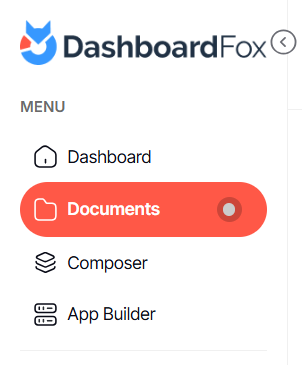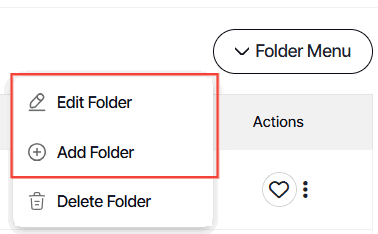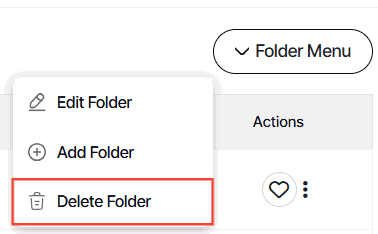How to modify library folder options
Version: DashboardFox v12
Role: Agent and higher
Permission: Agent with modify permission to the folder
Overview
Understanding the relationship between folder permissions and report permissions can help you navigate your documents more effectively. In this article, the user can be able to identify if they have view, modify, or delete permission.
Section 1: Folder Permissions
Best Practice: Permissions should ideally be applied at the folder level rather than at the individual report or dashboard level, allowing these items to inherit the permissions of their containing folders.
However, the following scenarios can also occur:
- You may have permission to view, modify, or delete a folder, but this does not necessarily mean you can access all reports or dashboards within that folder. This happens if:
- You lack permission to the App used to create the reports
- The report or dashboard is assigned to a group you are not part of
- You may have permission to modify or delete a folder, but if you are in a group with view-only permissions for the reports, you won't be able to edit, modify, move, or delete those reports or dashboards.
Section 2: Identifying Your Permissions
To understand your permissions for a folder and a report:
1. Click on the Documents button, which is found below to the Dashboard button.
2. Choose between the Team or Private subsection.
3. Choose the folder you wish to access.
4. Click Folder Menu
5. The presence of Edit Folder or Add Folder button means you have modify access.
6. A visible Delete button means you have delete access.
7. If there is no Folder Menu, this means user has only view access.
Section 3: Different Folder Options
Inside these folders, you'll find reports and dashboards. Your access to these items may limit the actions you can take.
Actions for each report can include: run, export, schedule, edit, move, copy, settings or delete. These are set by the builder when making the reports.
1. To know the available actions you have on a report, click the three dots button at the end of a report.
And there you have it! You now know the different folder actions and how to access them!