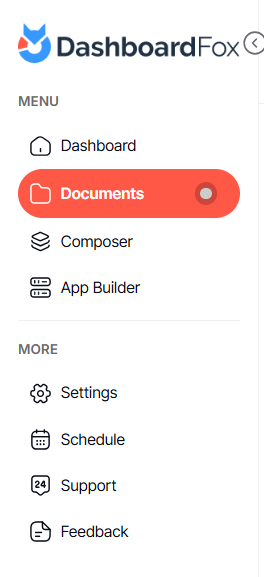How to favorite a dashboard
Version: DashboardFox v12
Role: Agent and higher
Permission: Agents with view permission to the dashboard
Overview
Favoriting a dashboard allows you to quickly access it with its saved filters and views.
Adding a Favorite dashboard
1. To mark a dashboard as a favorite, click the Favorite button located at the upper right side of the dashboard main screen. It is represented by a heart icon and is located to the right of the Print button.
2. Once you click on the Favorite button, the heart icon will be filled, indicating that you have successfully added the dashboard to your favorites list.
3. You can check the status of the dashboard by clicking on the drop-down arrow located on the upper left side of the dashboard, next to the dashboard name.
4. Go to the Favorites section to see if the dashboard has been added.
5. If for some reason you cannot locate your dashboard, click on the Documents section, and look for where you have saved the dashboard.
6. If it is a team dashboard, find it in the Team sub folder. Otherwise, look for it in the Private sub folder.
7. At the end of the dashboard should also be the Favorite button, just click on it and this will add the dashboard to your favorites section.
8. Go to the Favorites section to confirm if the dashboard has been added to your list of favorites.
Removing a Favorite dashboard
1. Click on the drop-down arrow located on the upper left side of the dashboard, next to the dashboard name.
2. Go to the Favorites section and locate the dashboard you want to remove.
Hover and click on the star icon.
Successful removal will make the dashboard removed from the Favorite section automatically.
And there you have it! You can now favorite one or multiple dashboards you want and also remove them from the favorites section!