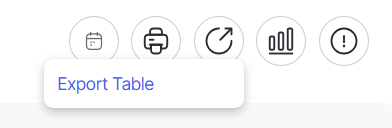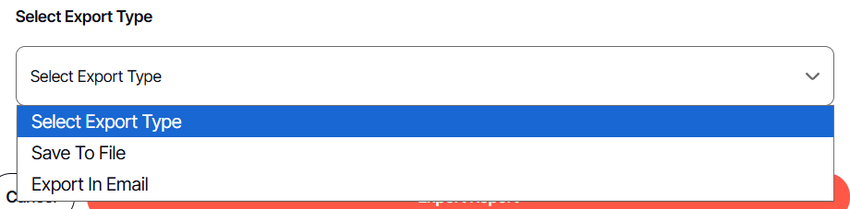How to export a widget from the dashboard
Version: DashboardFox v12
Role: Agent and higher
Permission: Agent with view permission to the dashboard
Overview
This article gives a step-by-step process on how the user can export a widget from the dashboard interface. Exporting gives the user a snapshot of that day's data.
1. Locate your desired widget on the dashboard.
2. Click the eye button located at the upper right of the widget.
Note: The image shown is an example. Widget appearance will depend on the organization and the user logged in.
3. Go to widget options in the top right corner and click Export.
4. Click Export Table
5. On the Export Report window, select the export option.
6. Then, select export type
7. Click Export Report button
8. You can also click on Click Here To Download File, if the file doesn’t automatically download on its own.
And there, you have successfully exported a widget from the dashboard!