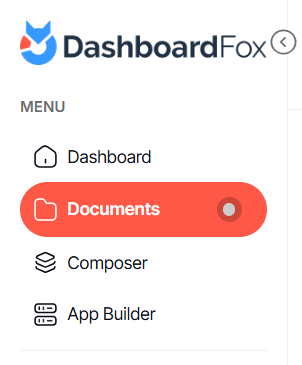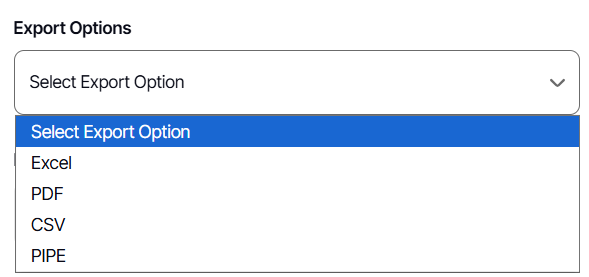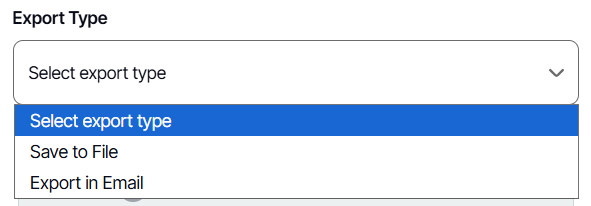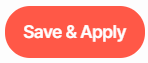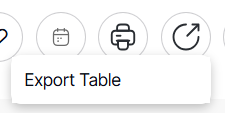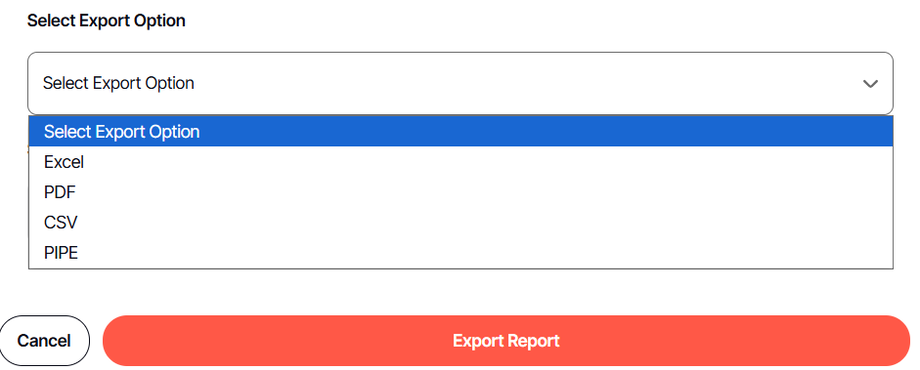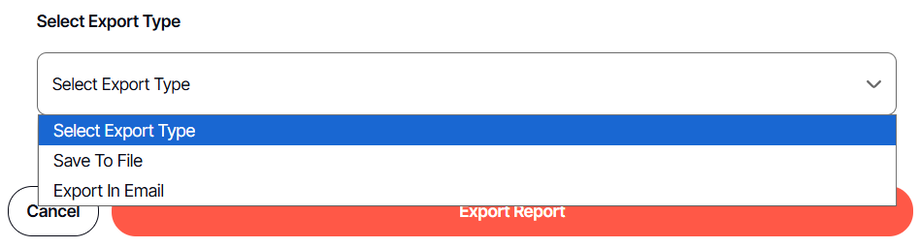How to export a library report
Version: Yurbi v12
Role: Agent and higher
Permission: Agent with view permission to the report or dashboard
Overview
In this article, we have a step-by-step process on how to export reports using two methods.
Accessing the Report
1. Click on the Library button, which is found below to the Dashboard button.
2. Choose between the Team or Private subsection.
3. Select the folder where the report or dashboard is nestled in.
4. Locate the reports or dashboards you wish to export.
5. Click the three dots arrow at the end of a report.
Using Export Option
Here is the 1st method to use when exporting a report. We use the Export option from the action menu.
1. Select Export
2. Select an Export Options
3. Select an Export Type
4. Click Save & Apply
5. You can also click on Click Here To Download File, if the file doesn’t automatically download on its own.
Using Run Option
Here is the 2nd method to use when exporting a report. We use the Run option found in the action menu.
1. Select Run
2. Click on the Export icon
3. Click Export Table
4. On the Export Report window, select the export option.
5. Then, select export type
6. Click Export Report button
7. You can also click on Click Here To Download File, if the file doesn’t automatically download on its own.
And there you have it! You now know how to export a report in two different methods!