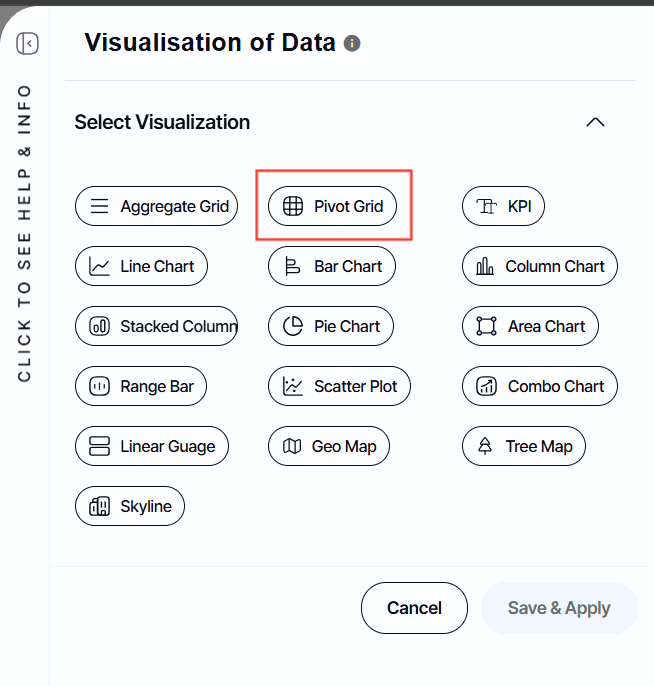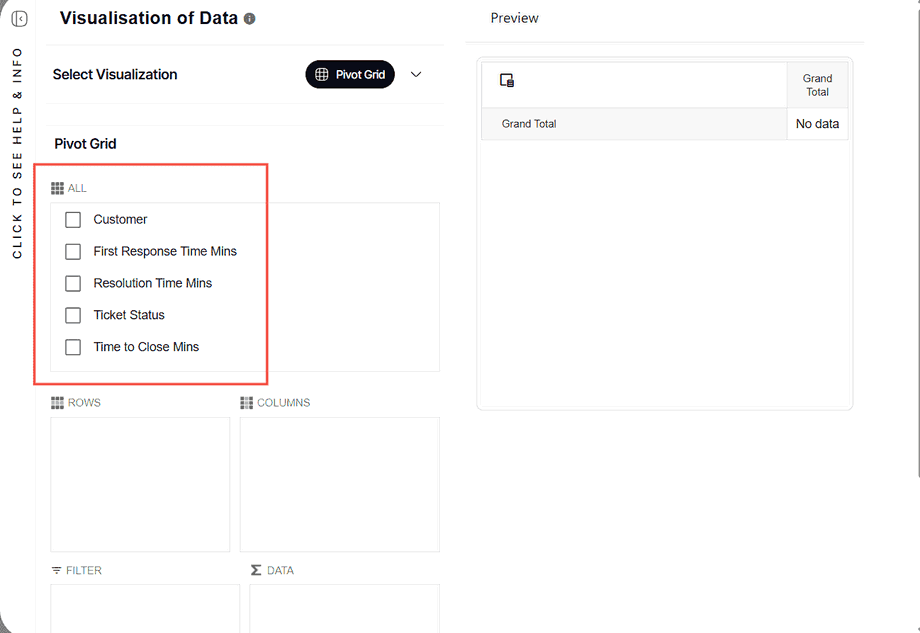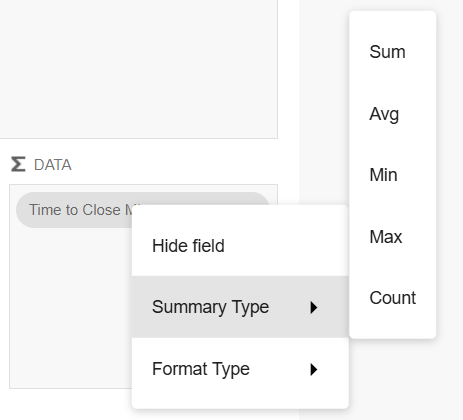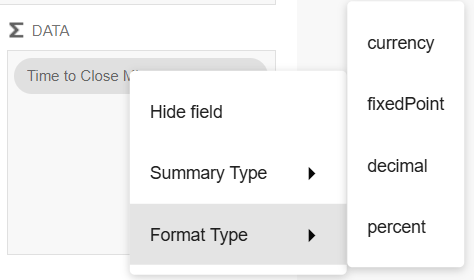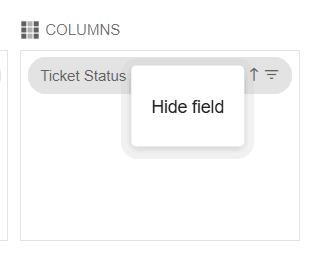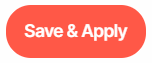How to edit an existing Pivot Grid Report
Version: DashboardFox v12
Role: Composer or higher
Permission: Composer access to the application
Overview
This article gives a step-by-step process on how the users can edit an existing pivot grid report.
Locate the pivot grid report you want to edit and follow the steps below.
Editing the Report
This section covers on how you can edit an existing pivot grid report
1. To edit, click Visualization
Select Pivot Grid
2. Under All, remove a field by ticking off a checked box or add a field by ticking off an unchecked box.
3. Rearrange the columns, row, and data by dragging the field under them to another section.
4. Configure the fields under DATA as needed.
5. Or, hide a field under COLUMNS or ROW as needed
6. Then, Click Save & Apply once editing is done.
And there you have it! You now know how to edit pivot grid report when needed!