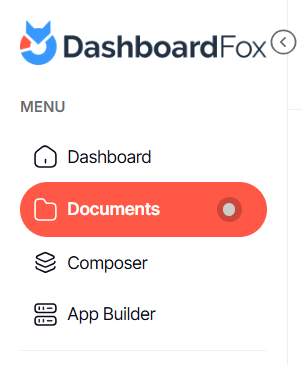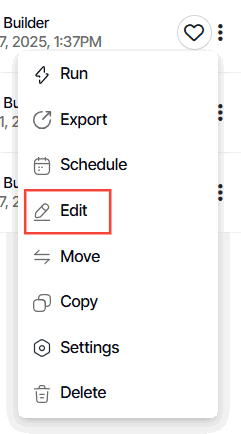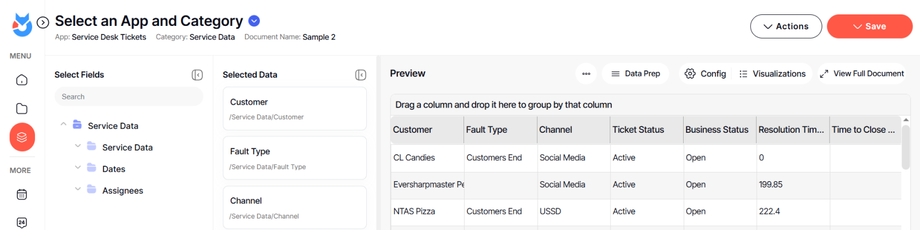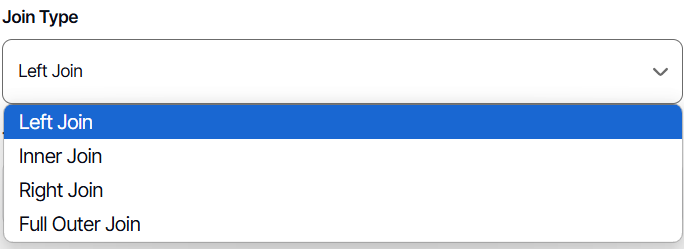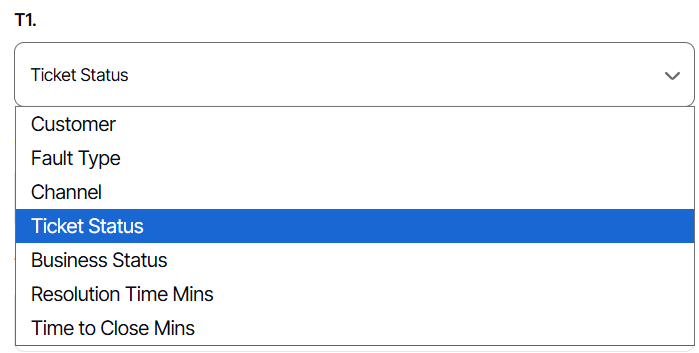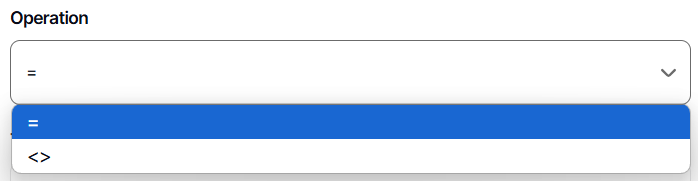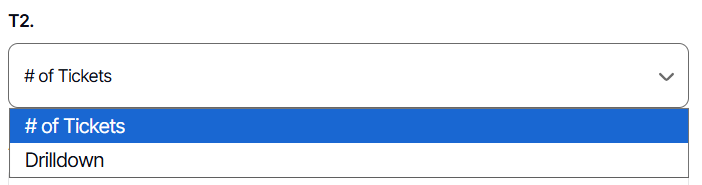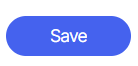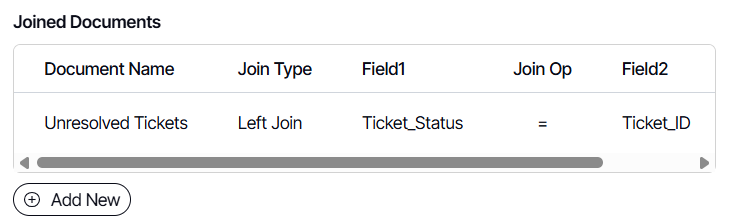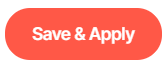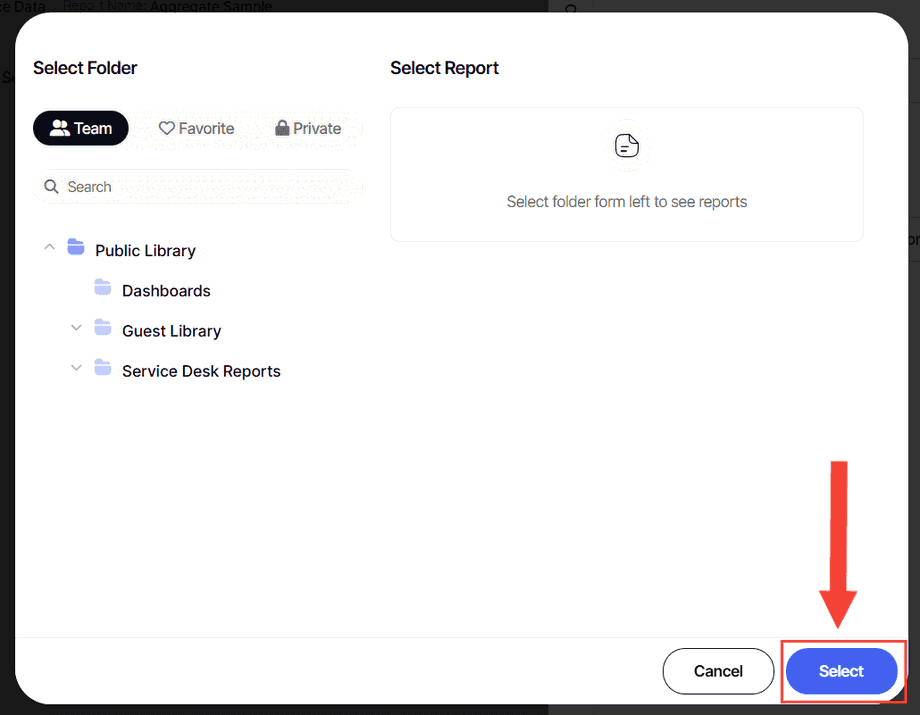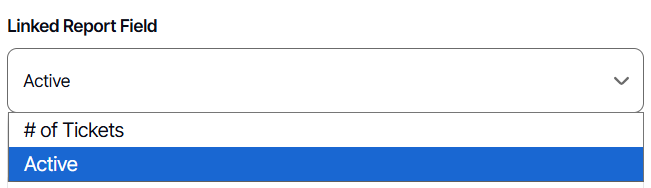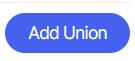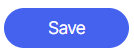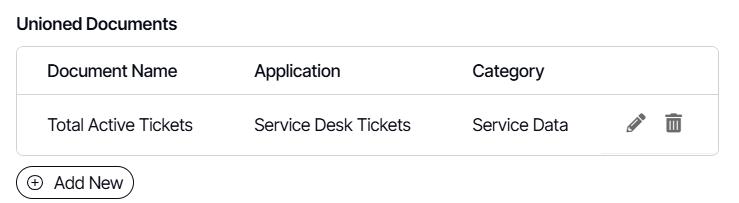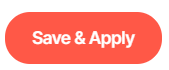How to Data Blend Multiple Reports via Union or Join
Version: DashboardFox v12
Role: Composer or higher
Permission: Composer access to the application
Overview
To use Link Report option the report must be an existing one. If you are creating a new report, save it first, then access it through the Library section with the Edit action.
Join can combine data from two or more reports based on logical relationships between the resulting report’s data. It indicates how Yurbi should use data from one report results to select the row in another report results.
On the other hand, Union combines the results of two or more reports into a single result set that includes all the rows that belong to all reports in the union. The Union operation is different from using joins that combine columns from two tables.
Make sure that all reports needed to create a union or join report are ready.
Accessing the Report
1. Click on the Documents button, which is found below the Dashboard button.
2. Choose between the Team or Private subsection.
3. Select the folder where the report or dashboard is nestled in
4. Locate the report or dashboard you wish to edit.
5. Click on the three dots found at the end of the report or dashboard.
6. From the drop-down menu, select the Edit option.
7. Upon selection, you will be automatically redirected to the builder section.
8. Click Actions Menu
9. Select Link Documents
A Report Linking dialogue box will appear.
Join Type Documents
In this section, we will cover the process of data blending a report using the Join option.
1. Under Joined Documents section, Click Add New
2. Select the desired report you want
3. Click Select
4. Choose your Join Type
5. Select your T1 from the drop-down menu
6. Select your Operation from the drop-down menu
7. Select your T2 from the drop-down menu
8. Click Save
9. You can see in the Report Linking, under Joined Documents that the newly configure Join Document is there.
10. Click Save & Apply
For Join type, save the report first so that the configuration you have made will reflect in the preview section.
Union Type Documents
In this section, we will cover the process of data blending a report using the Union option.
1. Under Unioned Documents section, Click Add New
 2. Select the desired report you want
2. Select the desired report you want
3. Click Select
4. Click Add New
6. Select Primary Report Field from the drop-down menu.
7. Select Linked Report Field from the drop-down menu.
8. Select Data Type
9. Click Add Union
10. Click Save
11. You can see in the Report Linking, under Unioned Documents that the newly configure Union Documents is there.
12. Click Save & Apply
For Union type, the configuration will immediately reflect in the preview section.
And there you have it! You know now how to data blend multiple report using the Join and Union within the Link Reports option.