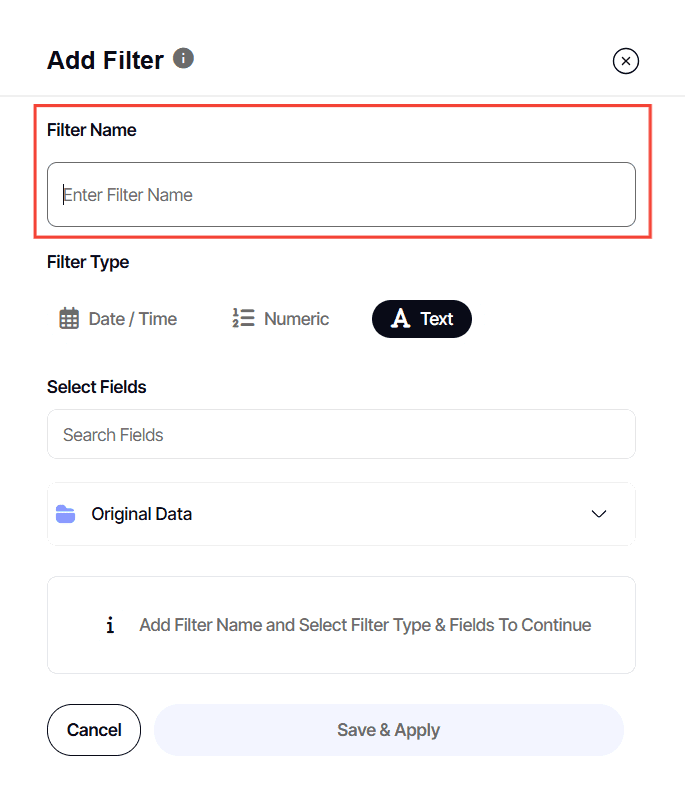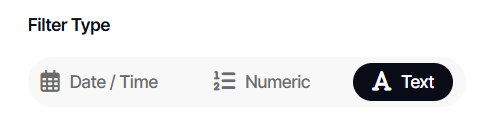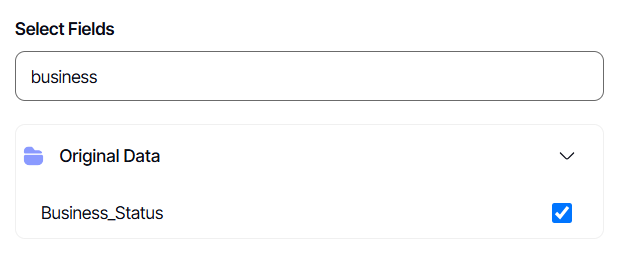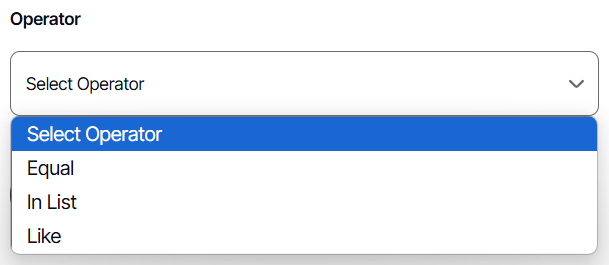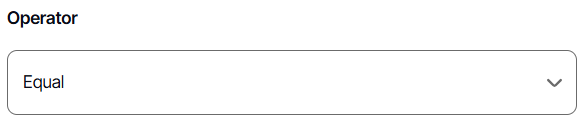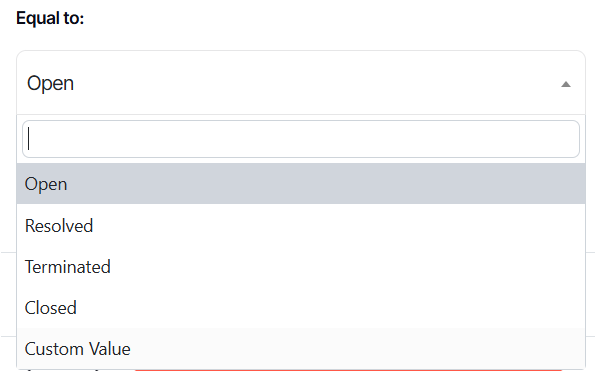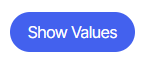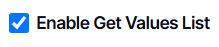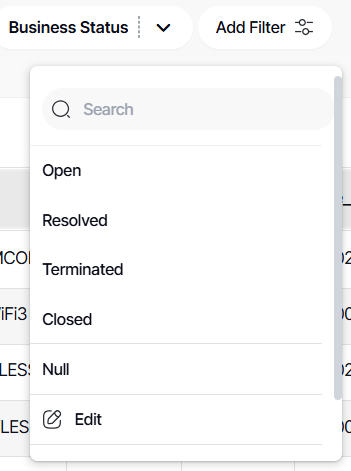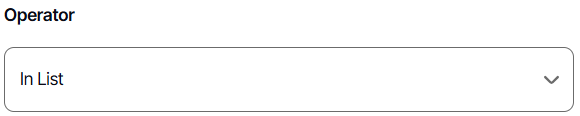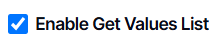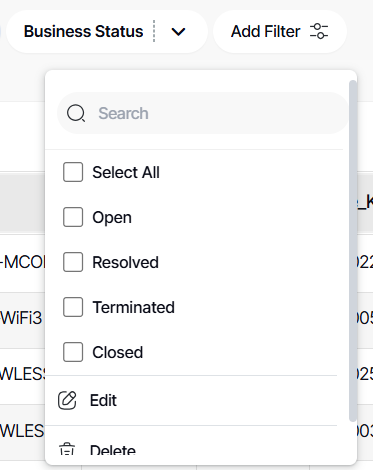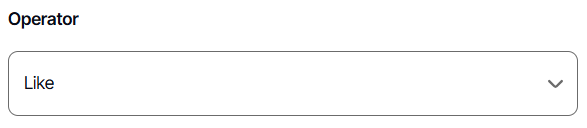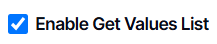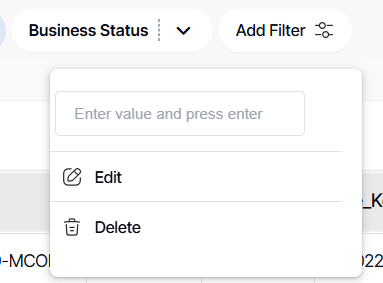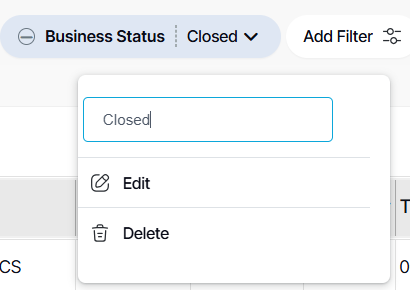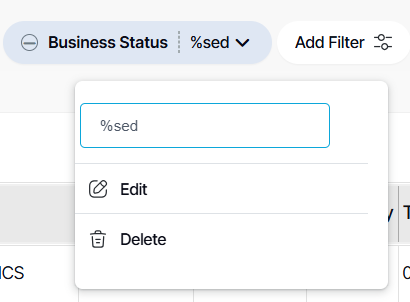How to create a text-type dashboard filter
Version: DashboardFox v12
Role: Agent and higher
Permission: Agent with view permission to the dashboard
Overview
A dashboard filter is your personal tool for focusing on the data that matters most to you. It is like having a magnifying glass for your reports, allowing you to highlight specific areas of interest.
Imagine you only want to see data from a specific time period, like This Month, or perhaps from particular locations. A dashboard filter can narrow down your report to show only those relevant details
You have the freedom to either use pre-saved filters or craft your own to perfectly suit your needs. These custom filters can be saved as views for easy access in the future.
In this guide, we'll focus on crafting text-based filters, the most popular type amongst users. These filters are often used to segment data based on text values such as locations, customer names, product names, etc.
All images shown are just an example. Names, fields, and values will be dependent on the organization and the user logged-in
Creating a Text Filter
1. Click on Add Filter, located in the filter bar region of your dashboard
2. Type in your desired Filter Name.
3. Select the Filter Type as Text.
The system will display the fields available to filter as per your selected Filter Type.
4. Under Select Fields, tick off the field you want to filter. A single filter can only apply to 1 field per report
Each box represents a report on the dashboard. As an agent with view permission, you cannot control what fields are shown.
TIP: Ideally, you'll want to tick the same box for every field. But no worries if a checkbox field doesn't appear! Your dashboard data will remain consistent and accurate.
5. You can also use the search box to locate the field.
6. In a Text Filter Type, under Operator, you can choose among EQUAL, IN LIST, or LIKE. Here is how they differ:
TEXT FILTER: EQUAL
EQUAL: This provides a single-select or dropdown list filter.
By default, a filter dropdown can only display 250 items. If your source data contains more than this, instead of a dropdown, the filter will automatically convert into a textbox.
This number can be increased by the server admin.
1. Under Equal to, you can select a default value for the filter, or leave it blank by choosing Custom Values.
Later on, if you want to choose a default value, click Show Values
On the Operator option, leaving these fields blank allows the user to choose their desired value for filtering on the dashboard.
2. By default, the Enable Get Values List is checked
3. Finally, click Save & Apply.
4. To activate your filters, click on the filter.
5. For an EQUAL filter, this will be the filter interface shown in the dashboard.
TEXT FILTER: IN LIST
IN LIST: This provides a checkbox filter.
1. Under In List you can leave it blank or choose your desired value
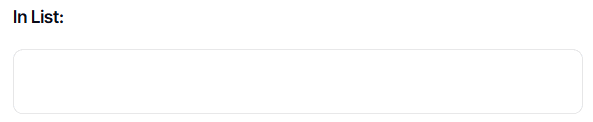 On the Operator option, leaving these fields blank allows the user to choose their desired value for filtering on the dashboard.
On the Operator option, leaving these fields blank allows the user to choose their desired value for filtering on the dashboard.
2. By default, the Enable Get Values List is checked
3. Finally, click Save & Apply.
4. To activate your filters, click on the filter.
5. For an IN LIST filter, this will be the filter interface shown in the dashboard.
TEXT FILTER: LIKE
LIKE: This provides a search filter.
1. Under Like you can leave it blank
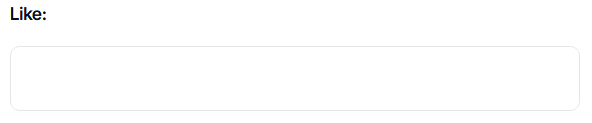 On the Operator option, leaving these fields blank allows the user to choose their desired value for filtering on the dashboard.
On the Operator option, leaving these fields blank allows the user to choose their desired value for filtering on the dashboard.
2. By default, the Enable Get Values List is checked
3. Finally, click Save & Apply.
4. To activate your filters, click on the filter.
5. For a LIKE filter, this will be the filter interface shown in the dashboard.
TIP: When using a search box filter, you can use % when entering a value
6. Entering a value without % will only return values starting with the one you entered
7. Entering a value with % at the start will return values that have it anywhere in the phrase
Note: Depending on the configuration of your data source, this could be case-sensitive. gtx may not bring back fields that match GTX if your underlying database is set to be case-sensitive
Remember to save each time you make changes, either to overwrite or save as a new one.
And there you have it! You now know how to create text filters for your dashboard!