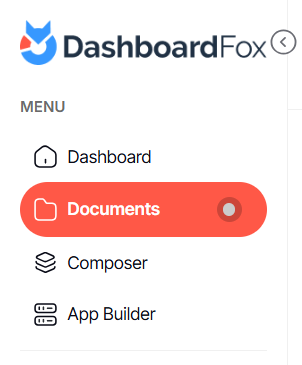How to copy a library report or dashboard
Version: DashboardFox v12
Role: Agent and higher
Permission: Agent and higher with view permission to the library folder
Overview
This article gives a step-by-step process for user's to copy a report or dashboard in their library and put it either in the same folder or a different one.
1. Click on the Documents button, which is found below the Dashboard button
2. Choose between the Team or Private subsection.
3. Select the folder where the report or dashboard is nestled in
4. Locate the report or dashboard you wish to copy.
5. Click on the three dots button found at the end of the report or dashboard.
6. From the drop-down menu, select the Copy option.
7. Type in the Report Name
8. Select which folder location will it be saved in.
Note: You can only save it in a folder that the logged in user has a modify permission to it. However, you can always save it in your private library
9. Select Report Permissions
10. Click Save & Apply
And there you have it! You now know how to copy a report!