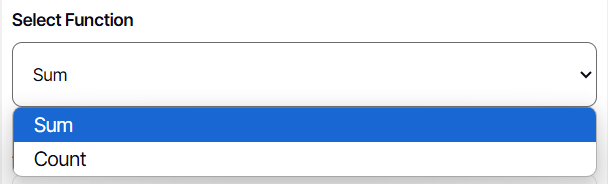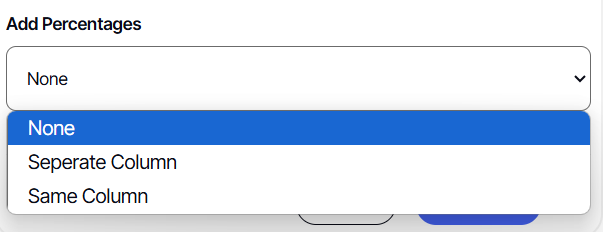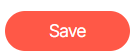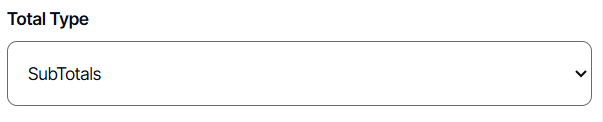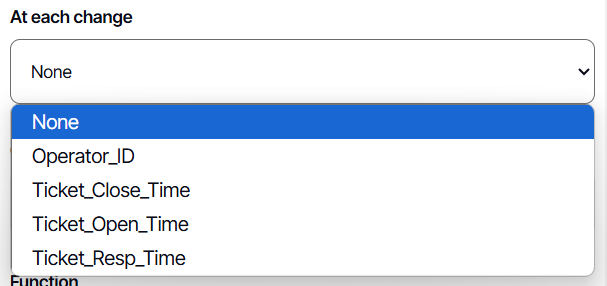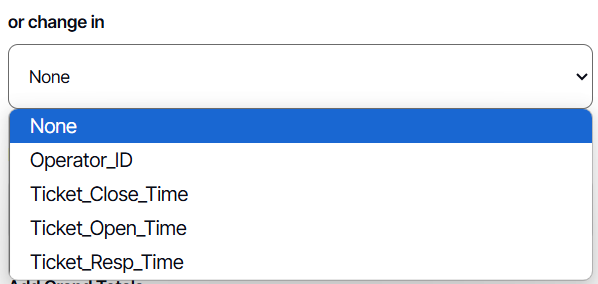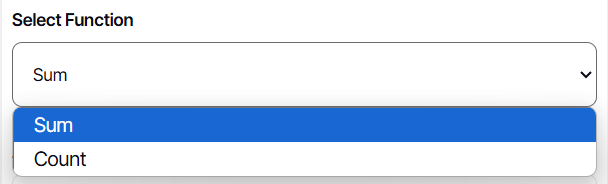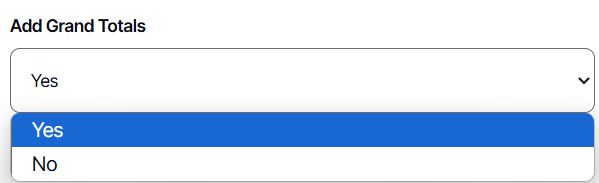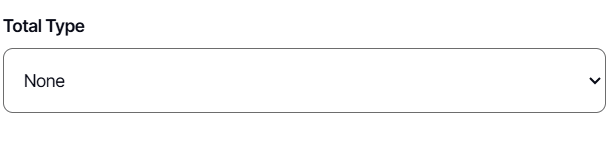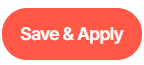How to configure Add Totals
Version: DashboardFox v12
Role: Composer or higher
Permission: Composer access to the application
Overview
Totals and Subtotals option is only available to Grid/Table type of report. By default, this is the type of report shown in the preview section when you are initially building a report or choosing the fields of the report.
To modify a report field with add totals, perform these steps, either when creating a new report or when updating an existing one.
Accessing Add Totals Option
1. Go to the preview pane
2. Click on the Config button
3. Select Totals/Subtotals option.
4. Click Add New
5. Select a field you want to configure
6. Select Total Type
Total Type: Totals
Total sums up the values within the field. You can also opt to show a percentage, either in the same column or in a separate one.
1. Select your desired function
2. Configure Add Percentages if desired.
3. Click Save
You can see in the Add Total main page that the configuration has been successful when Totals is there. Also, the preview section will show the configuration you have made.
Total Type: Subtotals
1. Select SubTotals
2. Configure At each change. Drop down menu options will be dependent on the fields available in the report.
3. Configure Or change in. Drop down menu options will be dependent on the fields available in the report.
4. Select the function you want.
Sum is helpful when adding grand total of values such as sales, currency, etc. While Count is helpful when you need to count events occurred in certain categories.
5. Choose for Add Grand Totals. If yes is chosen, this will give you the grand totals of all rows.
When you configure the value of at each change or the value in or change in, you are creating a sequence where when the selected value at each change or in or change in, the selected function will automatically apply to those values.
Example: When you selected the at change in value as sales and the function is sum with add grand totals as yes. What would that appear in the report would be a row with the sales and then another row for the subtotal of that sale. At the very end of the report, you can see the grand total of all sales.
6. Click Save
You can see in the Add Totals main page that the configuration has been successful when Subtotals is there. Also, the preview section will show the configuration you have made.
Total Type: None
1. Click None to remove any existing configurations set by the Add Totals function.
2. Click Save
Once done, check below the field if the removal of Add Totals function is successful.
After Configuring Add Total
1. Click Save & Apply
Deleting Add Totals
1. To delete, simply click Config and choose Totals/Subtotals.
2. Click Delete Button
3. Click Save & Apply.
And there you have it! You now know the function of Add Totals option, how it affects your report and how you can configure it based on your needs!