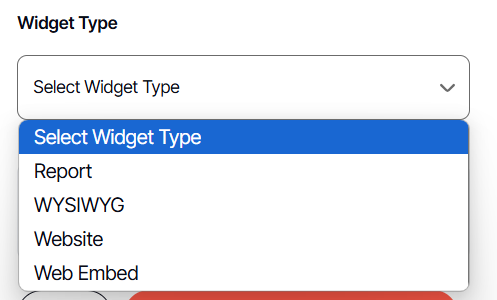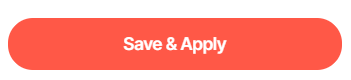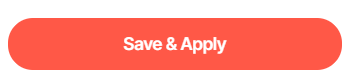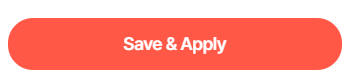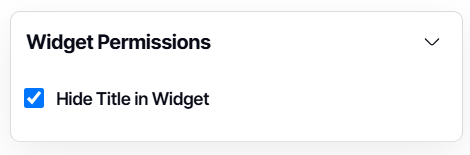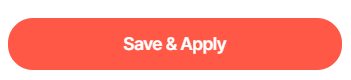How to add a widget
Version: DashboardFox v12
Role: Agent and higher
Permission: Must be the dashboard owner or
part of an assigned permission group with at least modify permissions
Overview
A dashboard contains different types of widgets that are useful in arranging data that at a glance would immediately make sense to the user or receiver of the dashboard.
Adding a Widget
1. Creating a new one: Click on the Create a Widget button, located at the center of your dashboard.
2. Creating another one: Click on the Add a Widget button, at the top-right corner of your dashboard.
Setting up the Widget
1. On the Widget Wizard screen, enter a name for your widget.
2. Next, select the desired widget type from the following options:
Reports
This lets you pick any report you have permission to and add it to the dashboard, resize it, add filters to it, etc. For anyone who needs to view the reports, the user will need at least view permission to it.
WYSIWYG (What You See Is What You Get)
This is a text editor. This is where you can add text, with formatting. One use case is to add hyperlinks to help resources, put in explanatory text, and embed a hyperlinked image.
Website
This can be used to place a URL into the iframe of a dashboard. A common use case is having a web form, that has a link to the form which can be rendered and users can submit forms, etc., right from their dashboard. This type is very useful when placing a web file on the Yurbi server that has a custom visualization. If a developer builds a custom visualization it can be placed on the webfile in the Yurbi directory on the server and then link to it from there.
Web Embed
You can copy/paste javascript code using embed. Very useful for embedding videos, social media feeds, and embedding forms if you have the code.
Widget Type Configurations
Reports
1. If Reports is chosen, click Select Target.
2. Locate and select the specific report for this widget.
3. Click Select
 4. A preview of the widget type will be shown. Click Save & Apply to finalize.
4. A preview of the widget type will be shown. Click Save & Apply to finalize.
WYSIWYG
1. If WYSIWYG is selected, the user will be directed to a text editor for hyperlink insertion and text formatting.
 2. The user can enter the content in the field box provided and edit it as you want.
2. The user can enter the content in the field box provided and edit it as you want.
3. A preview of the widget type will be shown. Click Save & Apply to finalize.
Website
1. If you pick Website, enter the URL under the website URL field box.
2. A preview of the widget type will be shown. Click Save & Apply to finalize.
Web Embed
1. If Web Embed is chosen, enter the URL to be embedded under Web Embed Code field box.
Note: Many websites block the ability to iframe their websites, so depending on the site, this may not work. Also, many browsers will block mixed security content, so if you do not have an SSL certificate on your server and are trying to embed a site with SSL it will not work and in many cases vice versa. The general use case for the website embed is a formatted HTML or form located on the local web server.
2. A preview of the widget type will be shown. Click Save & Apply to finalize.
Widget Permissions
Under this the user has the option to hide the title of the widget.
1. Click Widget Permissions to access the option
2. Tick off Hide Title in Widget
3. Click Save & Apply to finalize
And there you have it! Now, you know the different types of widgets and their functions, and how to set them up in your dashboard!