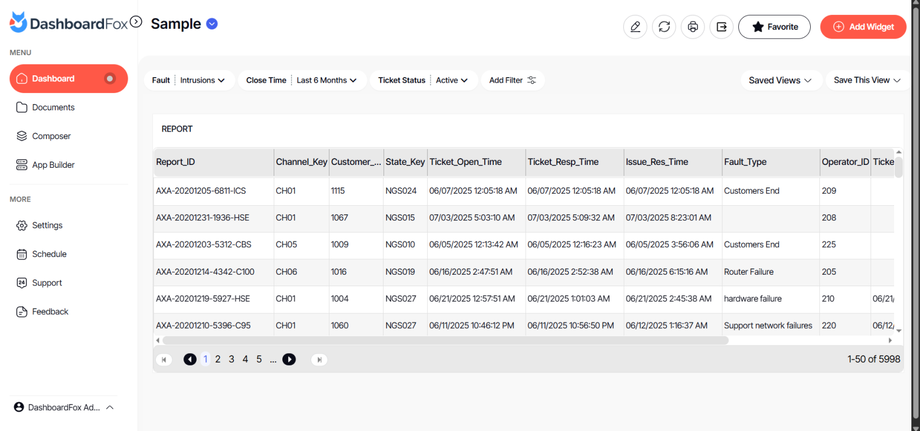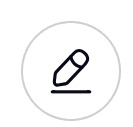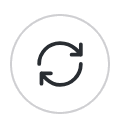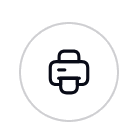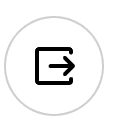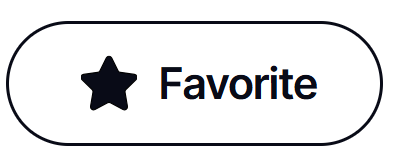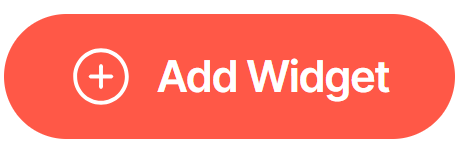DashboardFox Version 12: User Guide Overview
Version: DashboardFox v12
Role: Agent and higher
Permission: agent with view permission or higher
Welcome to DashboardFox Version 12! This guide will help you navigate the new interface and get started with ease.
Logging In
1. Open the DashboardFox Login Page.
2. Enter your login credentials provided to you.
3. Click the Login button to access DashboardFox.
Navigating the Dashboard
1. After logging in, the DashboardFox Dashboard will appear.
Left Sidebar:
1. Here, you'll find the menu options: Dashboard, Documents, Composer, App Builder, Settings, Schedule, Support, Feedback, and User Profile.
2. To minimize the left sidebar, click the arrow button at the top.
Dashboard Overview:
1. The dashboard name is located at the top left corner.
2. Click the arrow beside the dashboard name to access:
- Favorite Dashboards
- Team Dashboard
- Private Dashboard
3. To create a new dashboard, click the Create Dashboard button in this area.
Dashboard Options
1. On the right side of the dashboard, you’ll find various options:
Edit Dashboard option
Given that the user profile has a edit permissions
Reload Dashboard option
Refreshes the dashboard
Print option
Export option
Favorite Button
Add Widget Button
Given that the user profile has a permission from the admin.
Filters
1. To add a filter, look for the Add Filter option in this section.
Given that the user profile has a permission from the admin.
Saved Views
1. You can find your saved views next to the Saved Views option
2. To save your current view, click the Save This View button.
Widgets Area
1. All the widgets you have added will appear in this section.
Now you’re ready to explore DashboardFox's powerful features! If you have any questions, feel free to refer to the Documentation or Support options in the left sidebar.