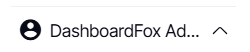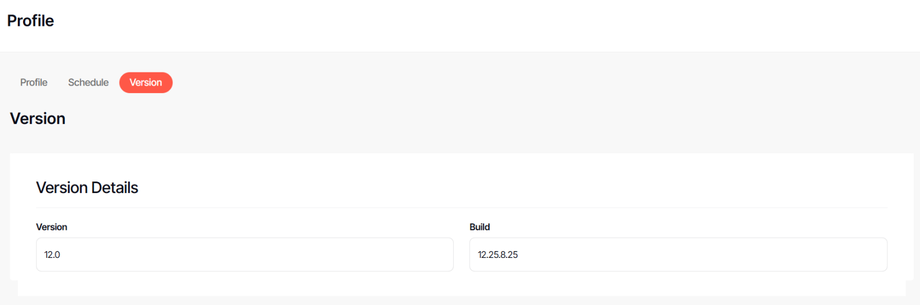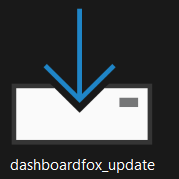How to update DashboardFox
Version: DashboardFox v12
Role: Server Admin
Permission: Must have Server Admin access
Overview
To view the current DashboardFox version, log in to the DashboardFox application
1. Click the DashboardFox Admin.
Any updates to the current version can be received from the Customer Success team or you can download the respective file from the DashboardFox website
2. Select Version
2. Ensure you have a copy of your DashboardFox database and a backup copy of the c:\program files(x86)\dashboardfox directory in case you need to restore
3. Download the new update from https://go.dashboardfox.com/update
4. Right-click and run as administrator to start the update and complete the steps of the wizard (it should run smoothly and quickly, but if you do see an error, it probably means it cannot automatically stop the DashboardFox Master Service, go to Windows Services and stop it manually and just hit retry to any error).
5. After the wizard is complete, the update is finished, check your Windows Services to ensure DashboardFox Master Service is running.
6. You will need to clear your browser cache or start an incognito/private browsing window before you log in to see the update.
7. Go to Internet Properties and click Delete in Browsing History in the General tab.
8. When you log in, if you do see a Yellow Bar indicating you have to complete the first run wizard (as if you didn't have a license), don't complete the wizard.
Go to IIS -> AppPools and right-click and recycle the DashboardFoxAppPool so that the licenses are refreshed. Then try to log in again (refresh your browser and load the login page fresh after the AppPool recycle).
And there you have it! You are now able to update your DashboardFox app to the latest version!